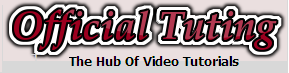Last few weeks,We have learnt to adding floating facebook like box in blogger.So today,We'll learn about adding floating twitter follower box in blogger. When you will add twitter follower box so in this way you can increase readers of blog and similarly increase twitter follower box. When you share any post on blog then this post will reach to twitter followwers. By chance,Increase your back links so automatically increase traffic on blog. Therefore,This is a main part of search engine optimization(SEO)
How To Add Floating Twitter Follower Widget In Blogger
1st login your blogger account and go to blogger dashboard- Open template section and click on "Edit HTML"
- Press CTRL+F for find box and copy following code and paste in search box
<script type='text/javascript' src='http://ajax.googleapis.com/ajax/libs/jquery/1.7.2/jquery.min.js?ver=1.7.2'></script>
<script type="text/javascript">
jQuery(document).ready(function() {jQuery(".tehtbox").hover(function() {jQuery(this).stop().animate({right: "0"}, "medium");}, function() {jQuery(this).stop().animate({right: "-235"}, "medium");}, 400);});
</script>
<style>
.tehtbox{background:url(http://lh5.googleusercontent.com/-q9_zbB_3388/UCOvETdEQpI/AAAAAAAAA4o/F0CfR3hxuk0/s100/Twitter.png) no-repeat scroll left center transparent!important;float:right;height:250px;width:230px;z-index:99999;position:fixed;right:-235px;top:20%;padding:0 5px 0 40px}
.tehtbox div{margin-right:-8px;border:3px solid #00bef6;background:#fafafa;padding:0}
.tehtbox a{font-size:10px;margin-left:40px}
</style>
<div class="tehtbox">
<script type="text/javascript" src="http://s.moopz.com/fanbox_init.js"></script>
<div id="twitterfanbox">
<script type="text/javascript">fanbox_init("YOUR-TWITTER-USERNAME");</script>
<a href='http://officialtuting.com/2013/01/how-to-add-floating-twitter-fan-box-in.html'>Get it</a>
</div>
</div>
</body>
- Find the following line and replace your twitter user namr
- And press save template button